
By Jim McGuinness - Product Support Specialist  As we all have heard before time is money, and no one understands that better than the custom integrator or installer. For many jobs, much time and effort goes into the design and deployment of a new sound system. Since many electronic products are programmable these days, time spent on setting up a unit, or group of units to finish a system, is always a concern. Realistically hours can be spent which can burn up your profit ratio on a job. Even if the setup goes perfectly, time just tweaking a new system is costly. Ultimately, you're trying to hit that sweat spot of profitable job and happy client for future business.
As we all have heard before time is money, and no one understands that better than the custom integrator or installer. For many jobs, much time and effort goes into the design and deployment of a new sound system. Since many electronic products are programmable these days, time spent on setting up a unit, or group of units to finish a system, is always a concern. Realistically hours can be spent which can burn up your profit ratio on a job. Even if the setup goes perfectly, time just tweaking a new system is costly. Ultimately, you're trying to hit that sweat spot of profitable job and happy client for future business.
So in comes the question of how can we save time when installing TOA speakers in conjunction with the D-901 mixer. Well we've just made it a little easier by taking advantage of some of the flexibility of the D-901's multi-iteration capable software. We now have several files which contain the EQ curves for many of our popular speakers which can be used like a template. These files can be found at the following link. Having these two files independently opened along with your project file allow you to copy paste the filters from the template EQ files to your project file for the output filters needed.
The first thing you will need to do is download the template zip file from our website to your Windows compatible computer. You will then need to unzip the file to obtain the two .d9t files which can be saved to your My Documents folder or any folder you decide to place them in.
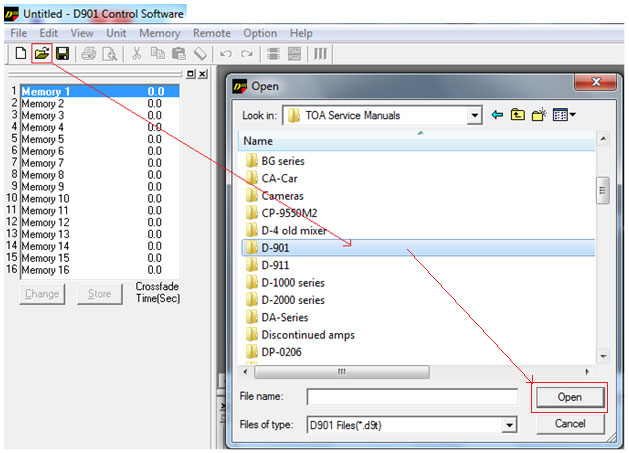
The second step you should do is to open your project file and have it ready on your computer. The screenshot below is a general example to go to a file location and open a file.
The next step is to open two more iterations of the D-901 software on your PC. Then for each iteration, use the Open File icon again on your tool bar to locate your .d9t template files and open one file in each of your two additional iterations of the software. TIP: If the type or types of TOA speakers that need to be used all reside on one of these template files, then only the template file of interest needs to be open.
Below you will find the screenshots of these steps. Note that once you open the template files with the software, the speaker names will appear as preset memory names.
Open file example.
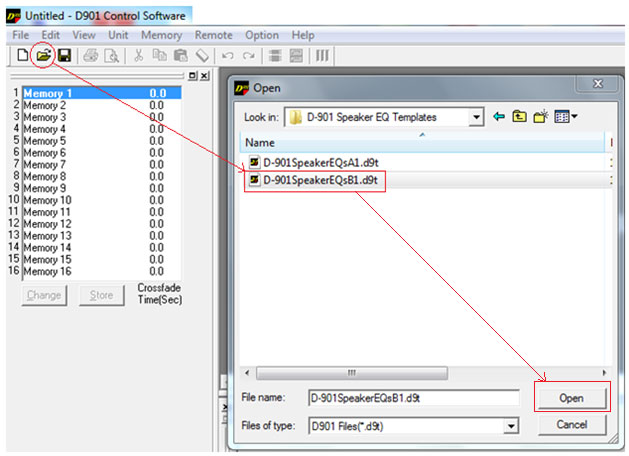
Speaker EQs shown as presets once the file is loaded.
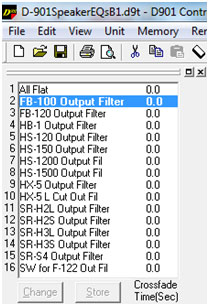
To select a particular EQ curve, let's say the HX-5 in this example, click on the HX-5 Output Filter preset and click on Change.
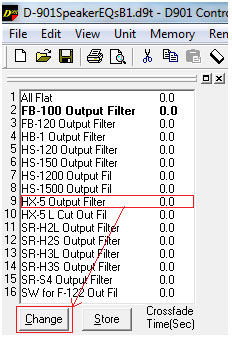
Then click on the output filter button for any of the output channels to reveal the stored EQ curve.
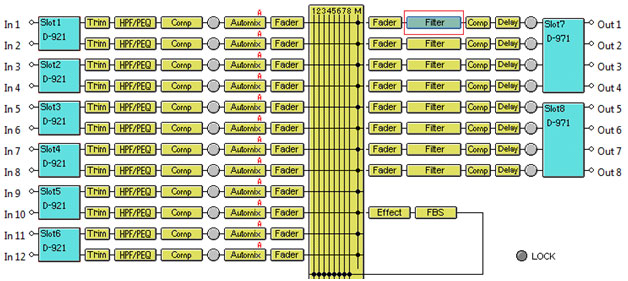
The output EQ curve will be displayed as shown.
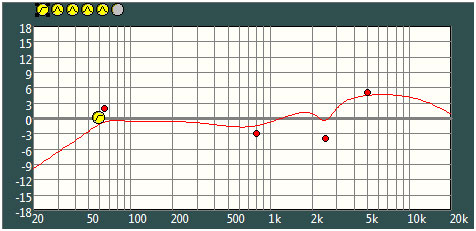
Now that you have the EQ curve of interest loaded, right hand click the same output filter button to reveal additional options and select Copy.
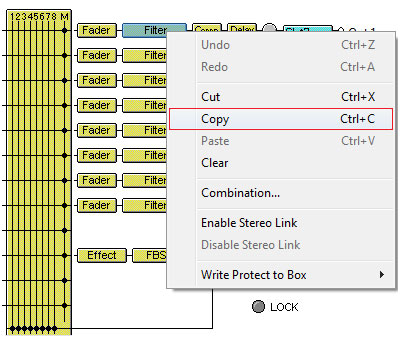
The last step will be to switch over to your project D-901 software, click on the output filter button for the channel that has the HX-5 speaker on it and select Paste. If you have more than one channel with the HX-5 speaker on it, you will need to past the EQ settings for each channel separately.
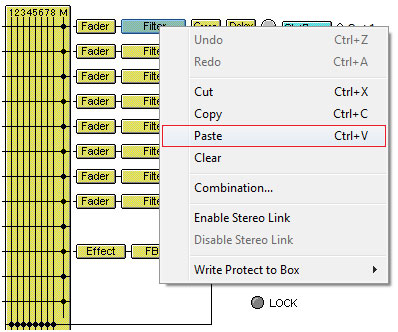
You will be able to verify the EQ curve in the graphical display at the bottom portion of the software each time you paste an EQ curve into your project.
Lastly when you go to close the template files it will ask you if you want to save the changes as the software has detected a functional change. Say NO to Save file for your Template files and YES to your project file as you don't want to lose your work.
That's it, simple and easy, especially if you have several models of speakers you are working with.
Happy programming!